Docker
System architecture:the default settings is for linux/amd64, if you have linux/arm64, please use privoce/vocechat-server:latest-arm64
Try in your PC (localhost)
If you have Docker in your local machine, you may run VoceChat with the following lines in your ternimal:
docker run -d --restart=always \
-p 3009:3000 \
--name vocechat-server \
privoce/vocechat-server:latest
Open this URL on your browser: http://localhost:3009/
Run VoceChat on your server
Let's suppose your domain is vocechat.yourdomain.com:
Method 1: Docker + Nginx
Run VoceChat
docker run -d --restart=always \
-p 3009:3000 \
--name vocechat-server \
-v ~/.vocechat-server/data:/home/vocechat-server/data \
privoce/vocechat-server:latest \
--network.frontend_url "https://vocechat.yourdomain.com"
network.frontend_urlis required to be changed to your domain, don't forget the http(s) part.
Method 2: With Nginx http reverse proxy
At Nginx configration file(usually at /etc/nginx/conf.d)creat new file--vocechat.yourdomain.com.conf, and set up the http request like the following:
server{
server_name vocechat.yourdomain.com;
location / {
proxy_pass http://127.0.0.1:3009; # this port number "3009" should be the same as the port of the vocechat docker image
proxy_redirect off;
proxy_set_header Host $host;
proxy_set_header X-Real-IP $remote_addr;
proxy_set_header X-Forwarded-For $proxy_add_x_forwarded_for;
proxy_next_upstream error timeout invalid_header http_500 http_502 http_503 http_504;
proxy_max_temp_file_size 0; # this line aims to maximize the writing speed
# SSE Configrations
proxy_http_version 1.1;
proxy_set_header Connection '';
}
}
Check your config file:nginx -t, if there's no problem, reload:nginx -s reload. Open your URL on your browserhttp://vocechat.yourdomain.com, then you should see VoeChat onboarding page.
Don't forget to set up your DNS :)
Set up https
How it works:Let nginx listen to port 443, the https SSL certificate is set to nginx so that port 443 is with https, and the reverse proxy will direct request to vocechat-server:3009.
┌─────────┐ ┌─────────┐ ┌─────────┐
│ │ │ Nginx │ │ │
│ Client ├─────────────────►│ CA ├──────► │ vocechat│
│ │ │ 443 │ │ 3000 │
└─────────┘ └─────────┘ └─────────┘
There are two major ways of adding https SSL--use your own, or use our auto-generation (it's free!)certbot, with the help of certbot, we can automatically generate the SSL and Nginx config files, and your https will be ready.
Certbot Details
Visit https://certbot.eff.org/instructions, choose your env and download the certificate:
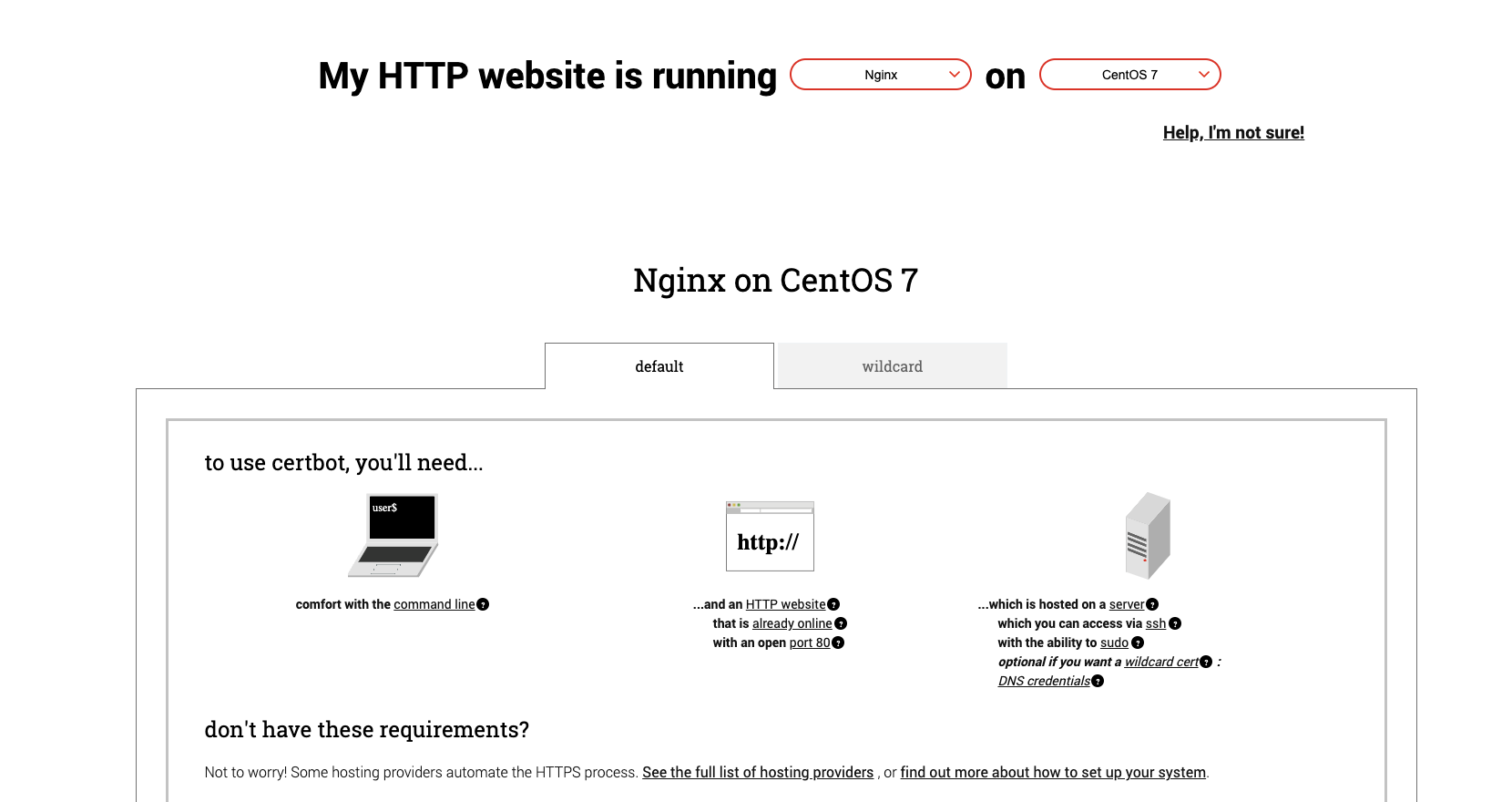
Use the following lines to let certbot list out the current Nginx details, choose the domain that you want to use certbot, and let certbot automatically write the Nginx config file to enable https:
# if you are not a root user, add sudo
sudo certbot certonly --nginx
At this step, the vocechat.yourdomain.com.conf should be look like this:
server{
server_name vocechat.yourdomain.com;
location / {
proxy_pass http://127.0.0.1:3009; # this port number "3009" should be the same as the port of the vocechat docker image
proxy_redirect off;
proxy_set_header Host $host;
proxy_set_header X-Real-IP $remote_addr;
proxy_set_header X-Forwarded-For $proxy_add_x_forwarded_for;
proxy_next_upstream error timeout invalid_header http_500 http_502 http_503 http_504;
proxy_max_temp_file_size 0; # this line aims to maximize the writing speed
# SSE Configrations
proxy_http_version 1.1;
proxy_set_header Connection '';
}
listen 443 ssl; # managed by Certbot
ssl_certificate /etc/letsencrypt/live/vocechat.yourdomain.com/fullchain.pem; # managed by Certbot
ssl_certificate_key /etc/letsencrypt/live/vocechat.yourdomain.com/privkey.pem; # managed by Certbot
include /etc/letsencrypt/options-ssl-nginx.conf; # managed by Certbot
ssl_dhparam /etc/letsencrypt/ssl-dhparams.pem; # managed by Certbot
}
server{
if ($host = vocechat.yourdomain.com) {
return 301 https://$host$request_uri;
} # managed by Certbot
listen 80;
server_name vocechat.yourdomain.com;
return 404; # managed by Certbot
}
Reload Nginx config (nginx -s reload), then visit http://vocechat.yourdomain.com, you can see there's https already! https://vocechat.yourdomain.com
Method 3: Use docker on a server explicity for vocechat
If you server is new and only for vocechat (nothing using https port 443), feel free to use this method, otherwise, use Docker + Nginx
vocechat-server will use certbot to apply for a free https SSL for you! ( SeeCertBot), and to reiterate the prerequisites:
- your server's 443 is not in use.
- You already have a domain name pointing to your IP address.
mkdir -p ~/.vocechat-server/data
docker run -d --restart=always \
-p 443:443 \
--name vocechat-server \
-v ~/.vocechat-server/data:/home/vocechat-server/data \
privoce/vocechat-server:latest \
--network.bind "0.0.0.0:443" \
--network.domain "vocechat.yourdomain.com" \
--network.tls.type "acme_tls_alpn_01" \
--network.tls.acme.cache_path "/home/vocechat-server/data/cert"
Explanation of the parameters:
network.bind:The IP and port the server binds with,0.0.0.0means all IPsnetwork.domain:domain namenetwork.type:TLS should beacme_tls_alpn_01, see more details hereconfig/config.toml.network.tls.acme.cache_path:the path to store the certificate.network.tls.acme.directory_url:(not shown but you can change it) the default orgnization that checks your SSL certificate,the default is:https://acme-v02.api.letsencrypt.org/directory.
Visit:https://vocechat.yourdomain.com/ to start using vocechat!
If 80/443 ports are used by Nginx, please see the Docker + Nginx method to install vocechat: Docker + Nginx
Other useful commands:
Stop vocechat server
docker stop vocechat-server
Check vocechat logs
docker logs -f vocechat-server
Backup vocechat data
cp -rf ~/.vocechat-server/data ~/.vocechat-server/backup
Update vocechat Docker
docker stop vocechat-server
docker rm vocechat-server
docker pull privoce/vocechat-server:latest
# Change the following lines to fit your own settings:)
docker run -d --restart=always \
-p 3009:3000 \
--name vocechat-server \
-v ~/.vocechat-server/data:/home/vocechat-server/data \
privoce/vocechat-server:latest \
--network.frontend_url "https://vocechat.yourdomain.com"
See Docker data
docker exec -it vocechat-server /bin/sh
cd /home/vocechat-server/data
Use mobile APP or popup chat widget
After having vocechat on your server, feel free to use our mobile APP with your friends or collegues:Use VoceChat APP. Also, a popup widget is available to get embeded on any website for visitors to chat with the admin of the vocechat server Use Chat Widget
If you still need help, feel free to chat with us on our official website: voce.chat, if you want to collaborate with us, send an email to: han@privoce.com