Bot and Webhook
Bot, the future of interactions
Bot is the new app. Any feature that can be delivered through a bot will eventually become a bot, e.g., newsletter, newsfeed, contact us, your home device controlling system, virtual partner, etc. Morevoer, agent bot will be able to let different bots collaborate with each other. VoceChat bot + webhook aims to help developers to develop and publish bots as convenient as possible. Here are some bots build by VoceChat users.
Try the bots above at SilenceChat built by our friend Oliver, website:https://ai.silencetime.com/
What is a VoceChat Bot User
VoceChat bot user can be created by the server admin and used to send messages to a designated member or channel. After creation, there will be an API Keywhich is required when you send a message (the messaging process is explained in detail below).
What is VoceChat's Webhook
VoceChat's webhook is used to received messages. Each webhook is linked to a bot, and the webhook URL should be provided by the server admin to receive the data received by this very bot user.
Create a Bot
Only server admins can create bots.
Go to Settings => Bot&Webhook, click new, set bot name and webhook url (optional).
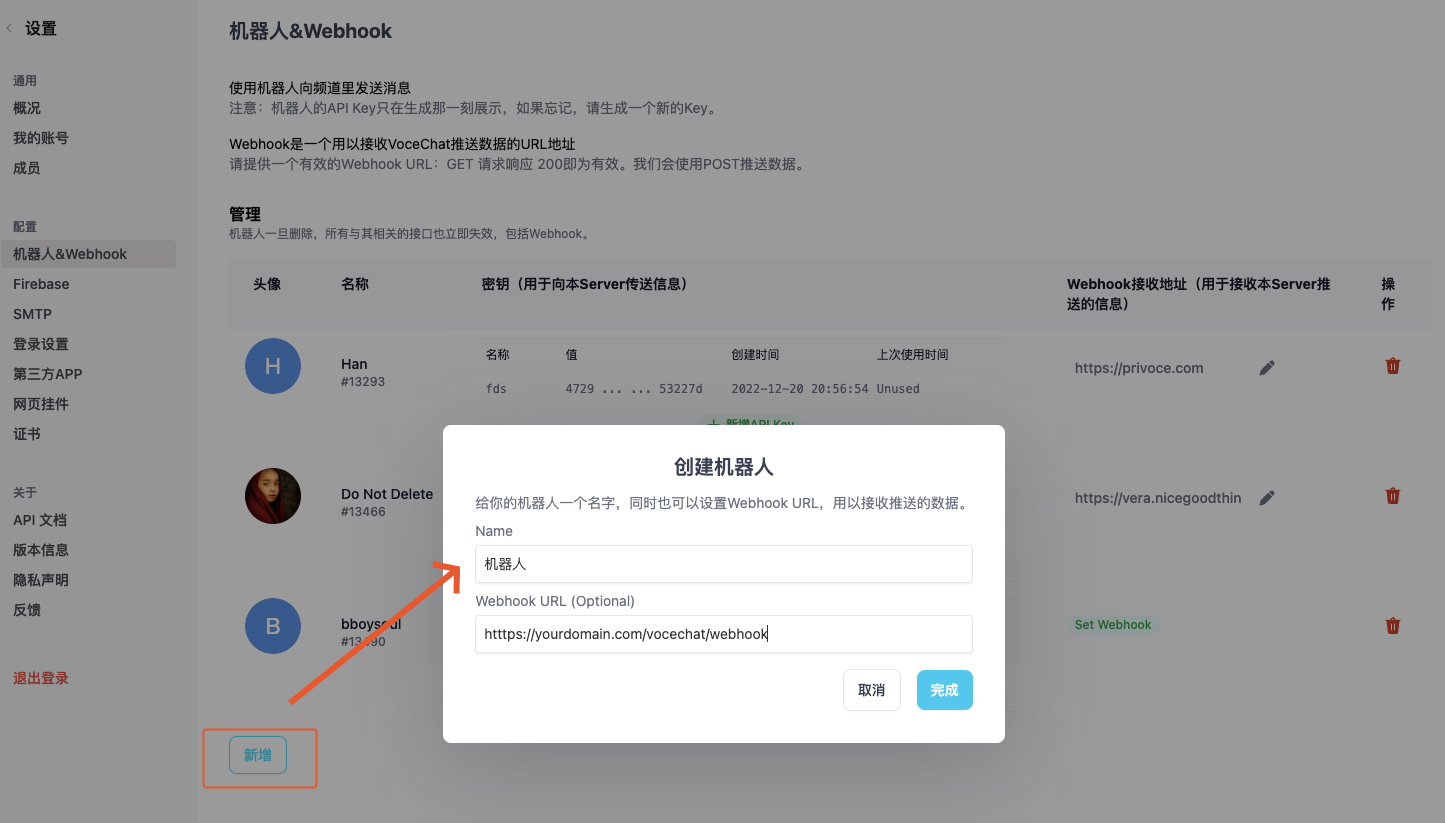
You can change the profile of the bot as well.
Create an API Key
API Key is used for the bot to send message to VoceChat, please save it privately. If you have losed or exposed it, don't hesitate to delete the old key and create a new one.
You can also name an API Key to distinguish its usage from other API keys:
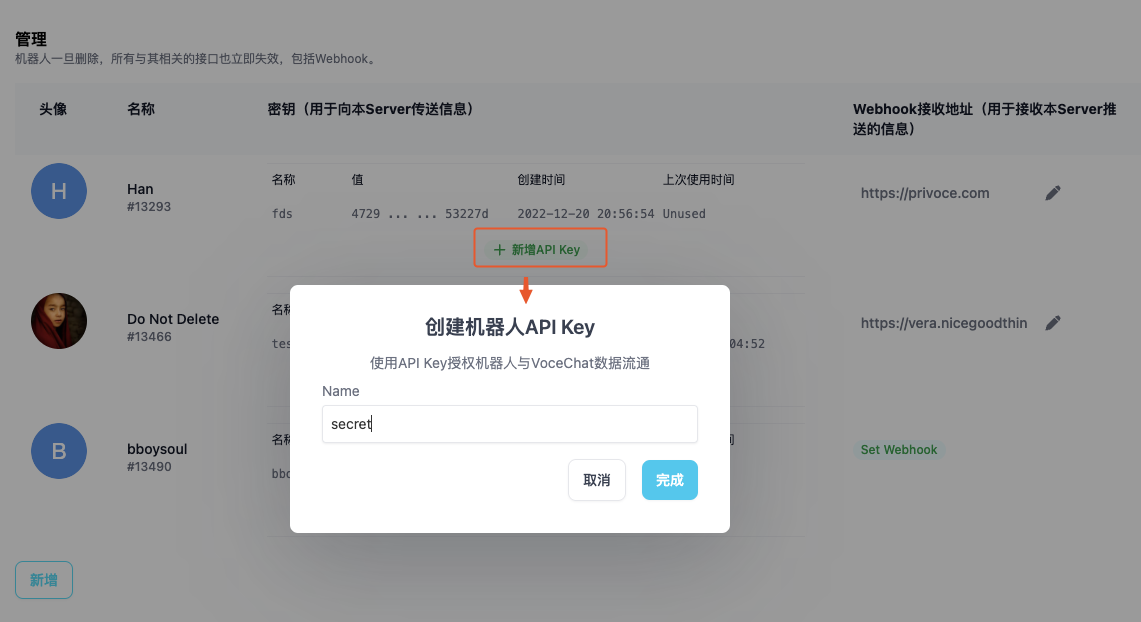 Copy the API Key:
Copy the API Key:
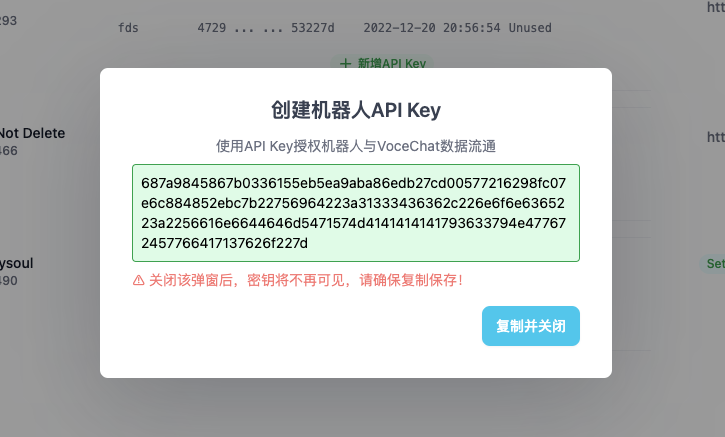
How to use API key
All the messaging related API can be found at the API doc,
After gettnig the API Key, you can send messages to a user or a channel:
When sending messages, you should set the http header:x-api-key:xxxxxxxxxxxxxxxxxx(change to your API key's real value)
Types of Messages
VoceChat has three supported messages types:Text,Markdown和Files.
Text
- http header:
content-type: text/plain - body:
just pure text message like this
Markdown
- http header:
content-type: text/markdown - body:
**this is an exmaple markdown bolded message**
Files(Images, Vidoes, etc.)
- http header:
content-type: vocechat/file - body:
{
"path": "string"
}
Email(Set up SMTP first, then the bot will send email for you through this API)
- http header:
content-type: application/json - body:
{
"to":"youremail@gmail.com",
"subject":"test title",
"content":"test content"
}
Files need to be uploaded first using this API👇🏻, then you can use the uploaded file path as shown above
Send welcome message to a new user
The webhook you set will receive a message "newuser" when a user has signed up to the server where the bot resides. Then you can personalize a welcome message sending to the new user.
Send message to a user
API:/api/bot/send_to_user/{uid},uidis the user ID. You can get the user ID on the web front end when chatting with the user (the URL will have the user ID).
E.g.: send a text message hello the to user with uid:1. The http request should be like this (you have to adapt this to the programming language of your own):
POST /api/bot/send_to_user/1
content-type: text/plain
x-api-key: xxxxxxxxxx
hello
E.g.: send a markdown message hello to the user with uid:1. The http request should be like this (you have to adapt this to the programming language of your own):
POST /api/bot/send_to_user/1
content-type: text/markdown
x-api-key: xxxxxxxxxx
**hello**
For more details, see API doc.
Send message to a channel
Add the bot to the channel you want to send message to first!
API:/api/bot/send_to_group/{gid},gidis the channel ID. You can get the channel ID on the web front end when chatting in the channel (the URL will have the channel ID).
E.g.: send a text message hello to the channel with gid:1 , the http request should be like this (you have to adapt this to the programming language of your own):
POST /api/bot/send_to_group/1
content-type: text/plain
x-api-key: xxxxxxxxxx
hello
E.g.: send a markdown message hello to the channel with gid:1 , the http request should be like this (you have to adapt this to the programming language of your own):
POST /api/bot/send_to_group/1
content-type: text/markdown
x-api-key: xxxxxxxxxx
**hello**
For more details, see API doc.
Other related APIs
/api/bot/file/upload:File uploading API. Used before sending files./api/bot:Get all channels the bot is in./api/bot/user/{uid}:Get info of a user./api/bot/group/{gid}:Get info of a group.
Webhook Settings
Webhook URL should be a valid one whose HTTP GETresponse should be 200. The messages will send through HTTP POST to this URL.
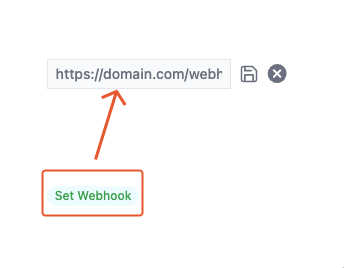
Webhook Messages Types.
VoceChat will send messages to webhooks including:
- New Message
- Edit of a Message
- Deletion of a Message
- Reply of a Message
Here are how the messages look like:
New Message
{
"created_at": 1672048481664, //timestamp of when the message is created
"detail": {
"content": "hello this is my message to you", //content of the essage
"content_type": "text/plain", //content type, three of them: text/plain, text/markdown, vocechat/file
"expires_in": null, //When will this message disappear: if there is a non-zero number "x", then this message will disappear (get deleted) in x seconds.
"properties": null, //mentions a person; image metadata.
"type": "normal" //types of messages, normal means new message. Other types include edit, deletion, reply, like.
},
"from_uid": 7910, //from which user
"mid": 2978, //message ID
"target": { "gid": 2 } //to which user or channel, gid means the message is sent to a channel with this gid, uid means the message is sent to a user with this uid.
}
The message types below are less used--you can see for "deletion", "edit" and "like", there is an extra type parameter with the value "reaction", which means those are actions upon another message.
Edit
When a messaged is edited, the webhook will receive this:
{
"created_at": 1672060767247,
"detail": {
"detail": {
"content": "hello I'm editing this message lol",
"content_type": "text/plain",
"properties": null,
"type": "edit"
},
"mid": 2890, //this is the id of the message that will be replaced
"type": "reaction"
},
"from_uid": 722,
"mid": 2979,
"target": { "uid": 13466 }
}
Deletion
When a messaged is deleted, the webhook will receive this:
{
"created_at": 1672060943856,
"detail": {
"detail": {
"type": "delete"
},
"mid": 2889, //the message ID
"type": "reaction"
},
"from_uid": 722,
"mid": 2980,
"target": { "uid": 13466 }
}
Reply
When a messaged is a reply message, the webhook will receive this:
{
"created_at": 1672061091917,
"detail": {
"content": "I want to reply to a message",
"content_type": "text/plain",
"mid": 2858, //the ID of the message that is being replied to
"properties": { "mentions": [] },
"type": "reply"
},
"from_uid": 722,
"mid": 2981,
"target": { "uid": 13466 }
}
There are two "type" parameters, the first one refers to the message type, and the second one refers to whether the new message is an action upon an another (older) message.
Custom Encryption for Robot Messages
The set and get interfaces for the secret are optional; if not set, messages are transmitted in plaintext. To set secret, you need to define a 16-byte length string. The backend will then automatically encrypt it using AES. After the webhook receives a message, it needs to be decrypted with AES and then unpadded with PKCS7 to retrieve the original JSON.